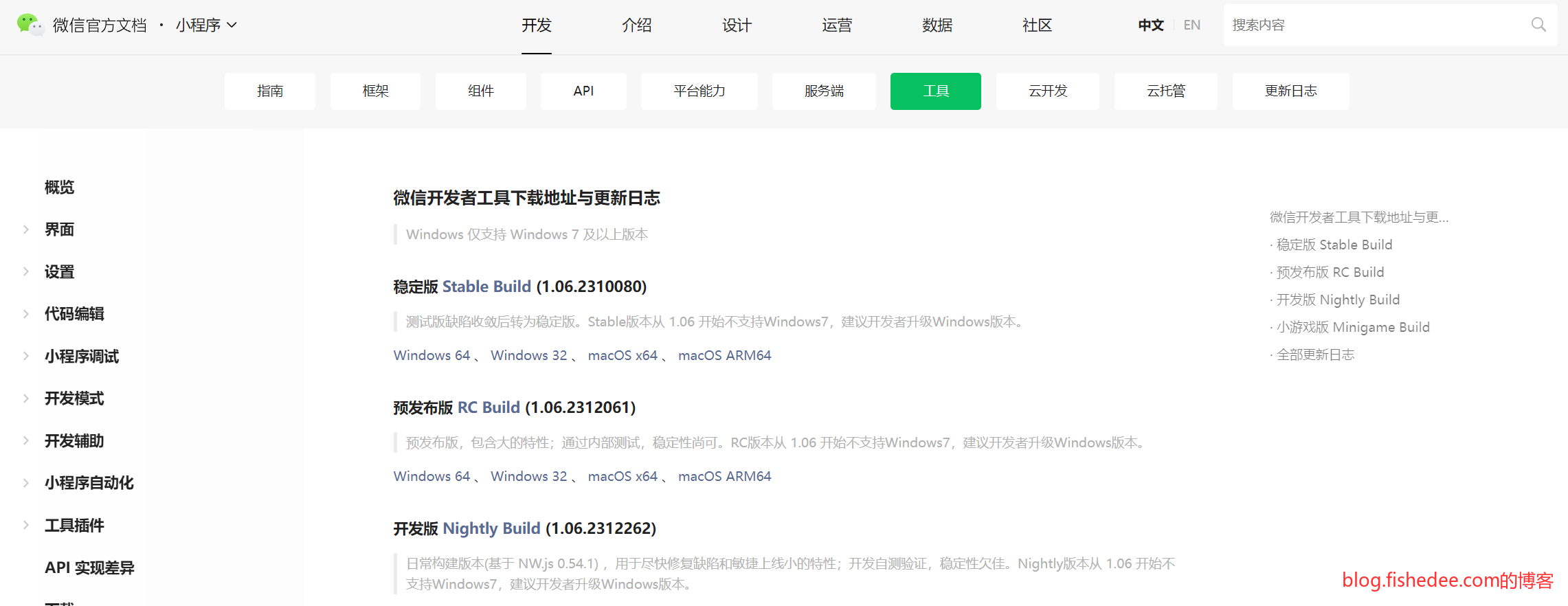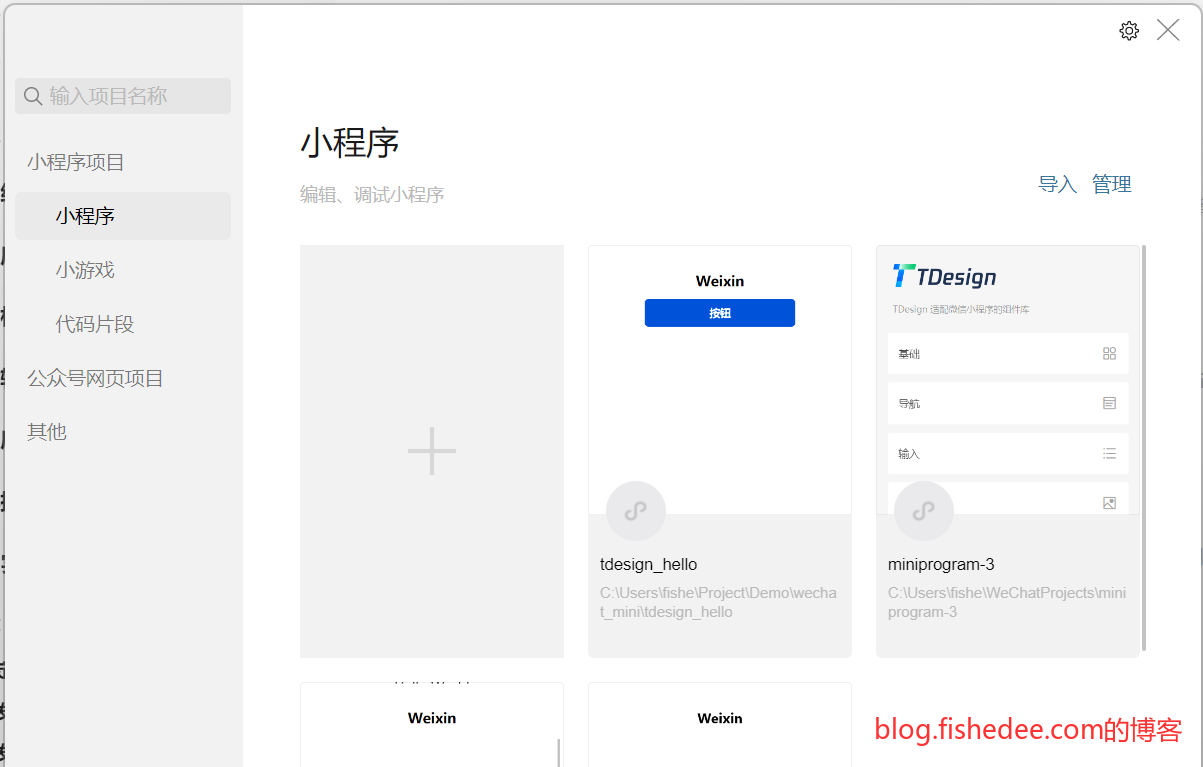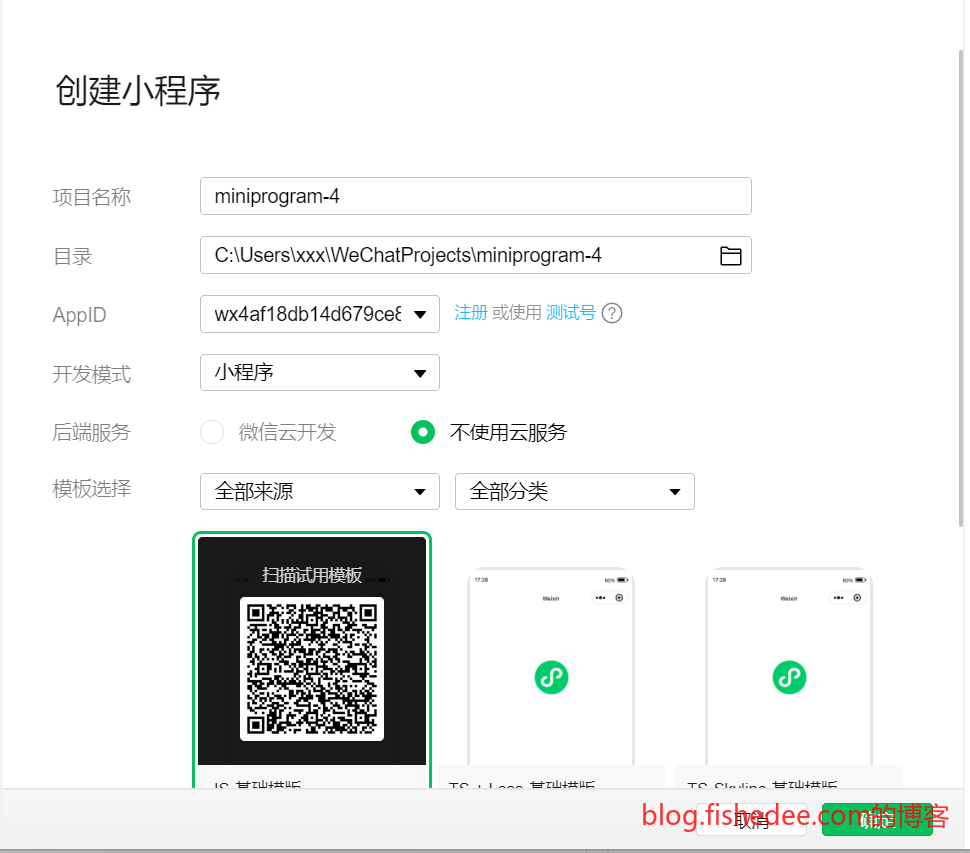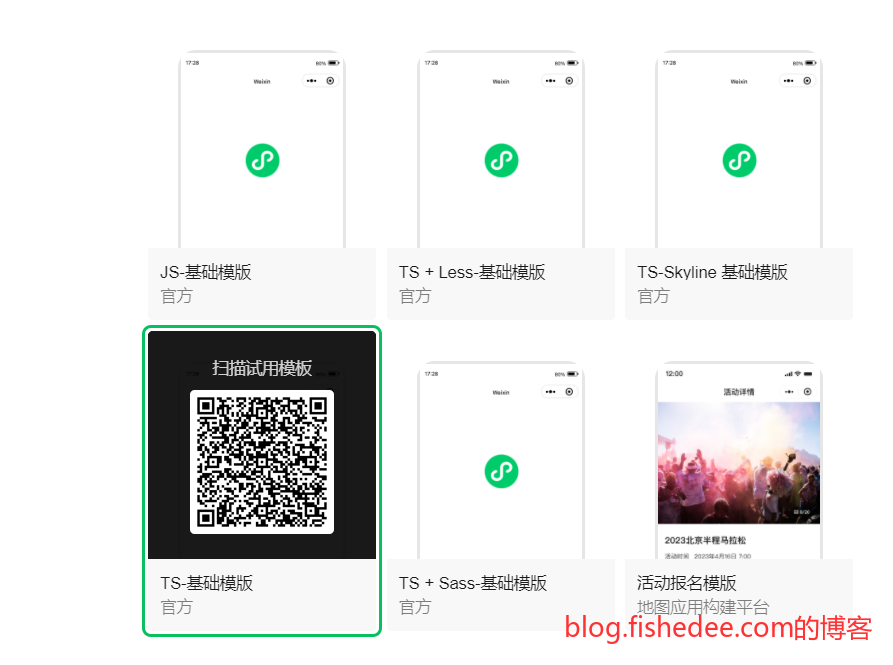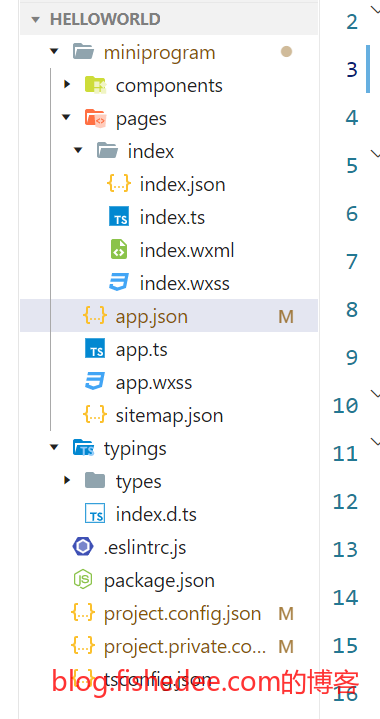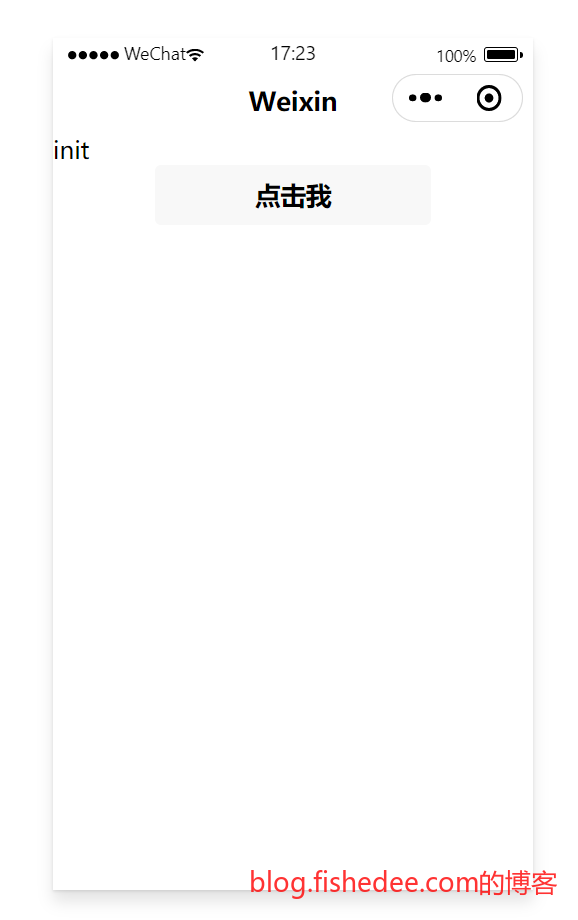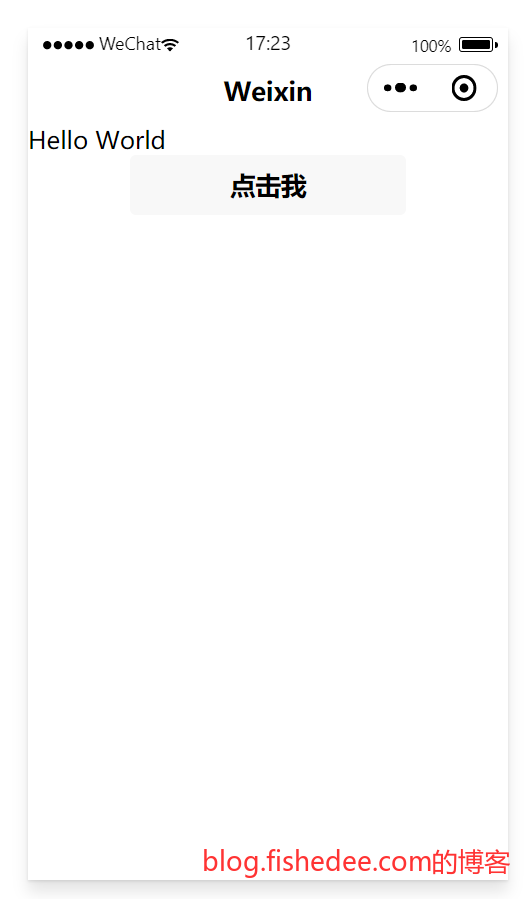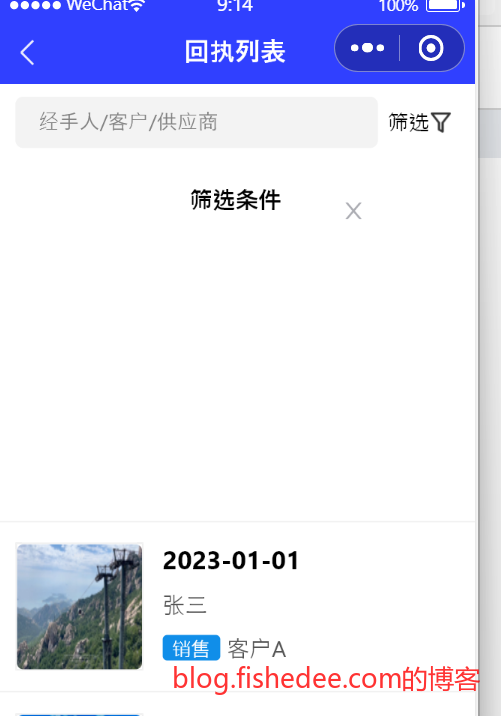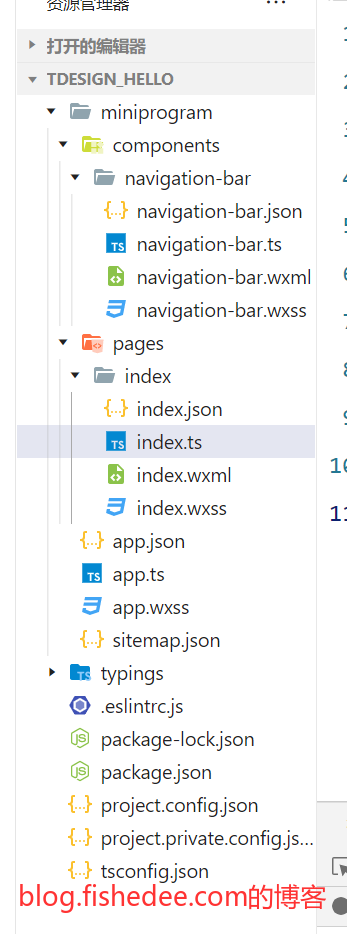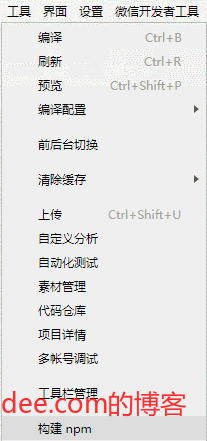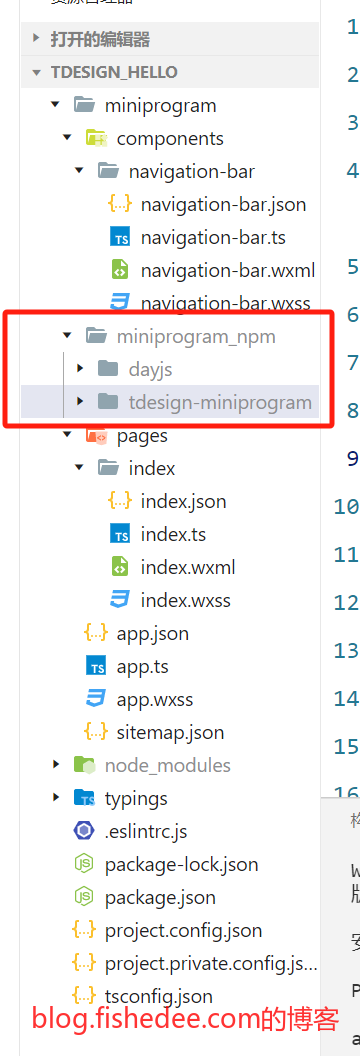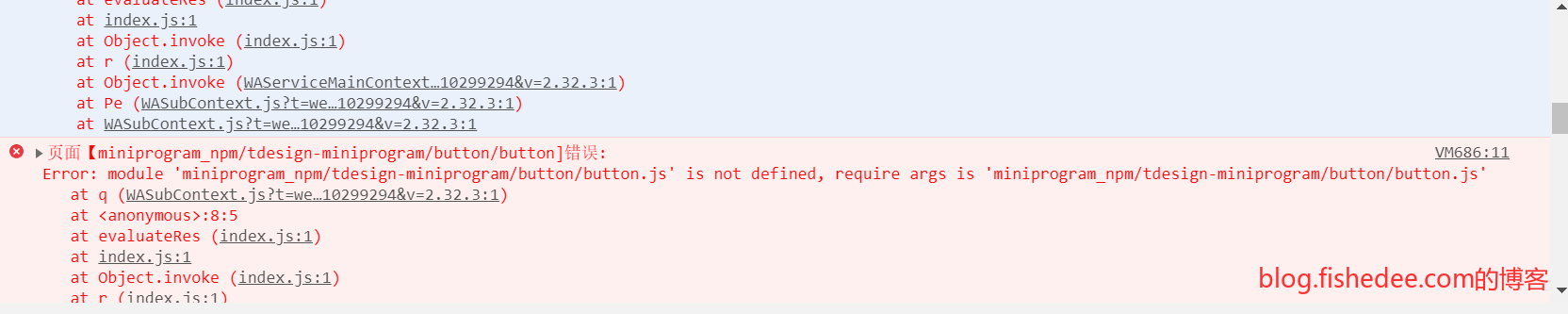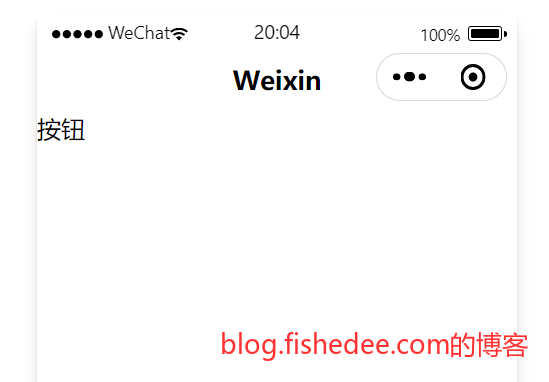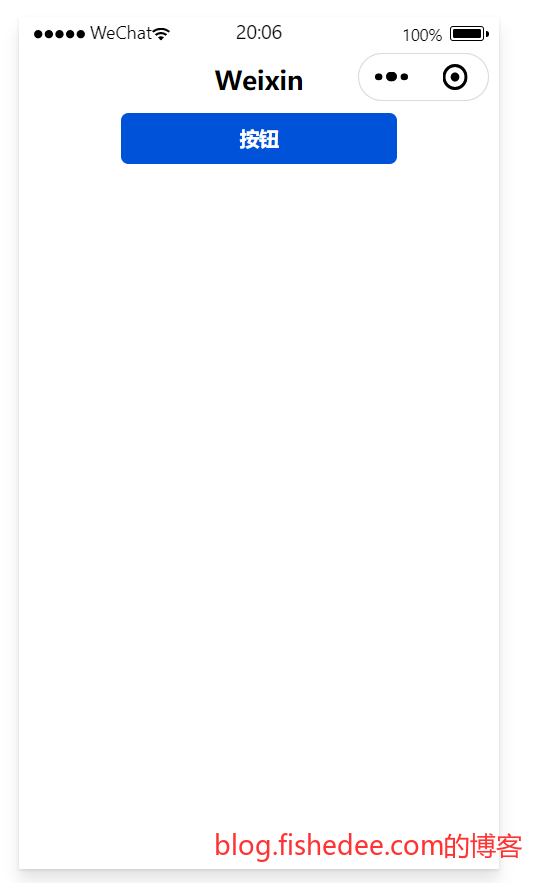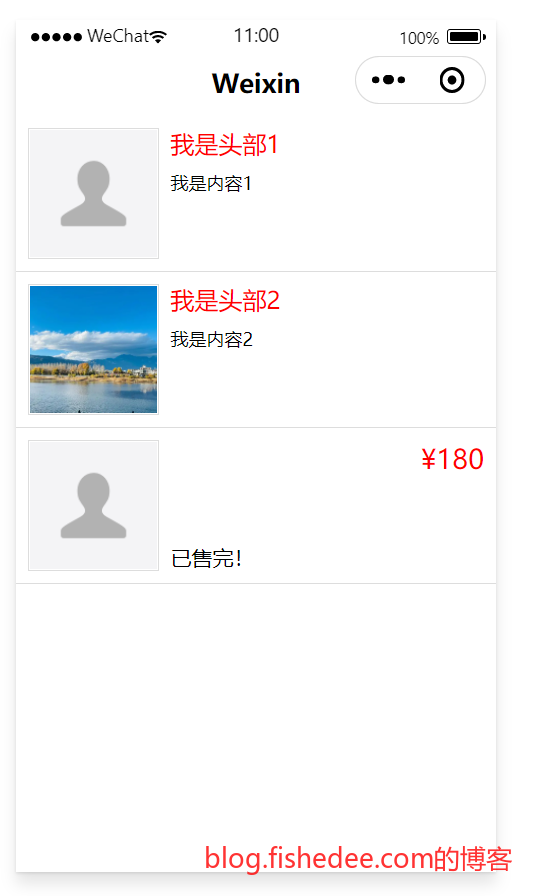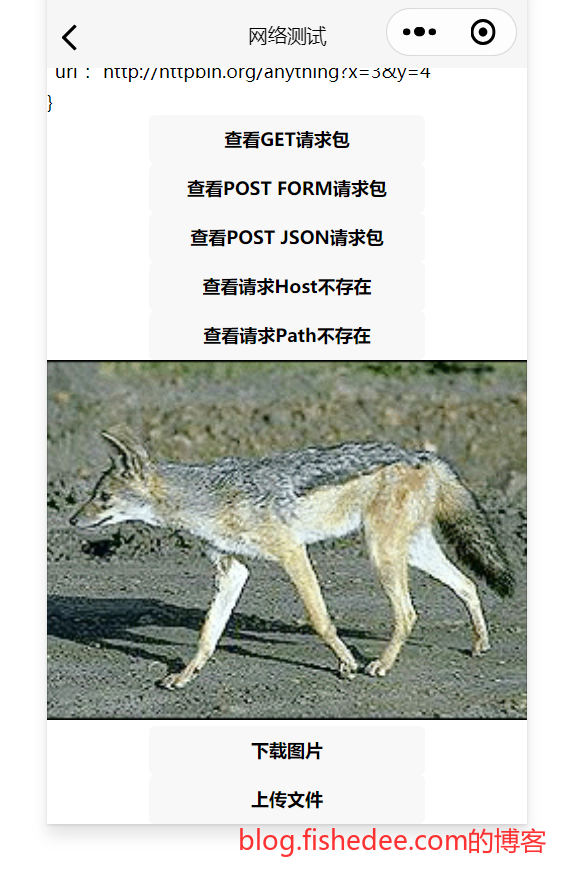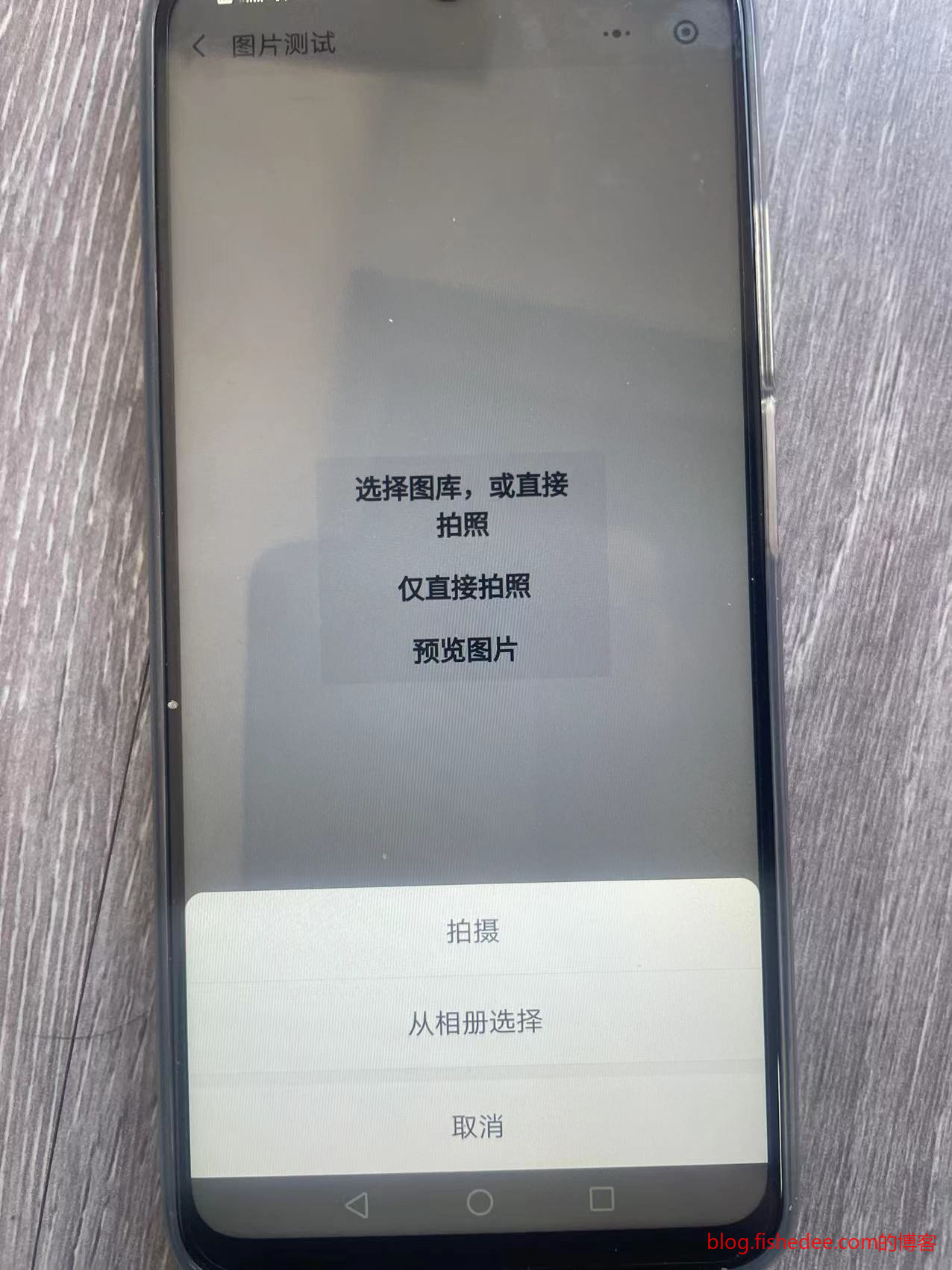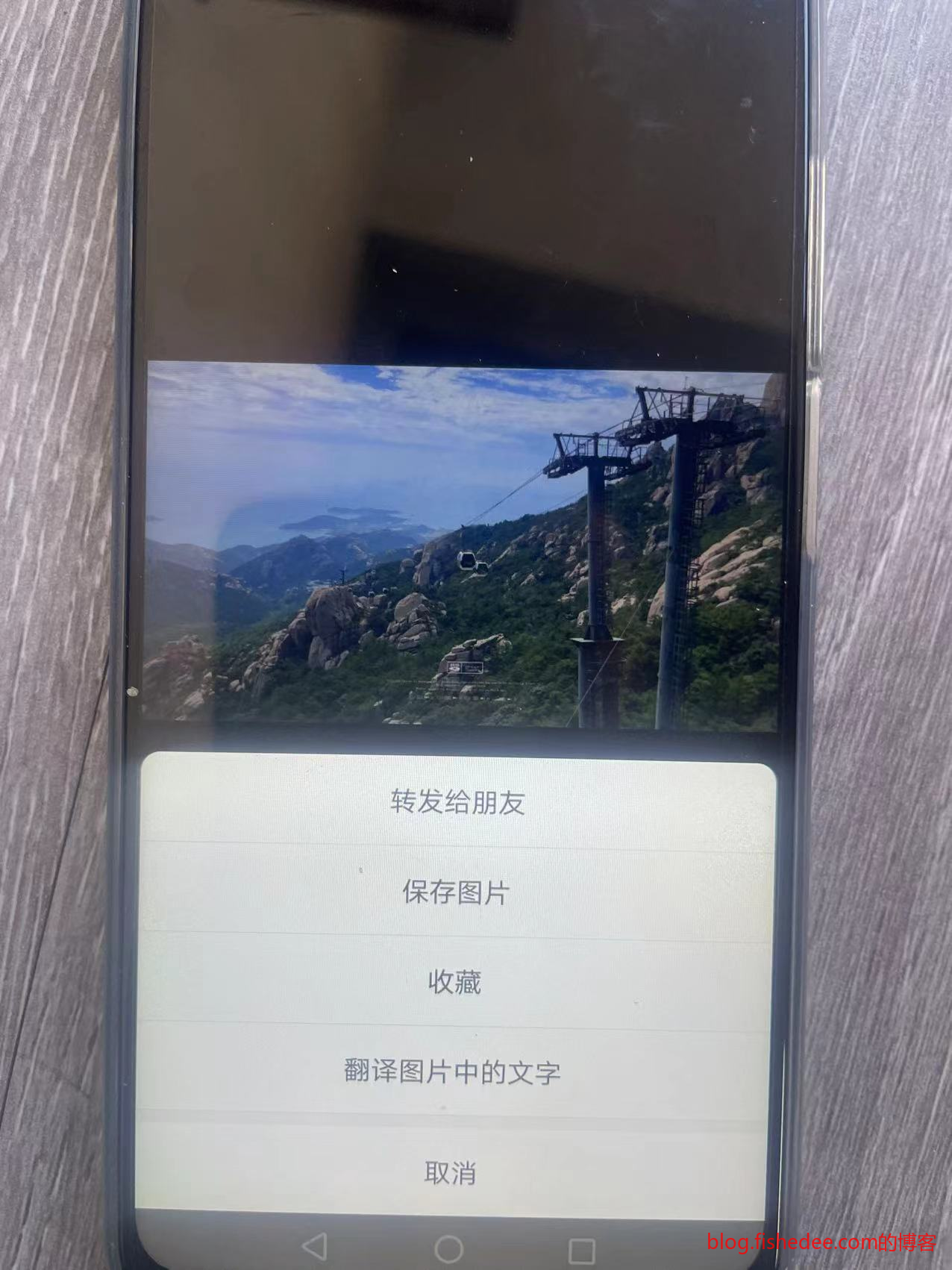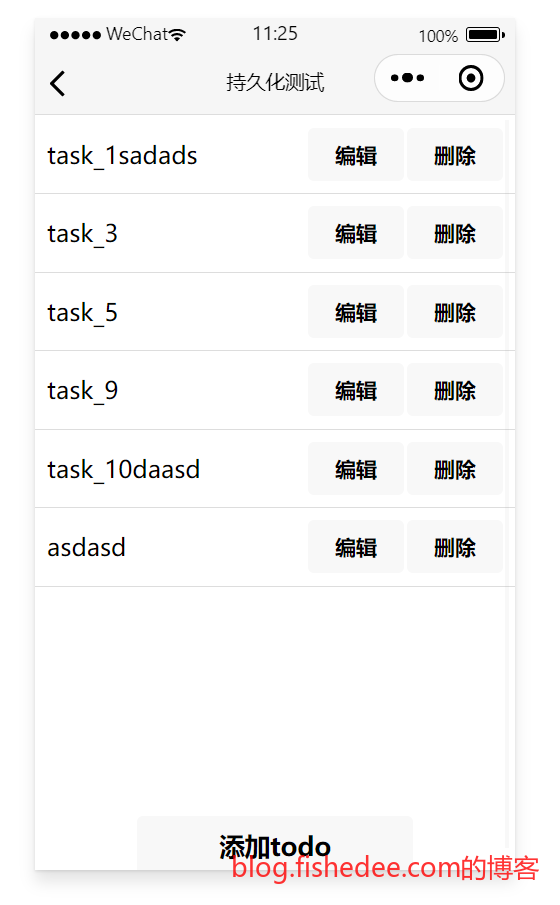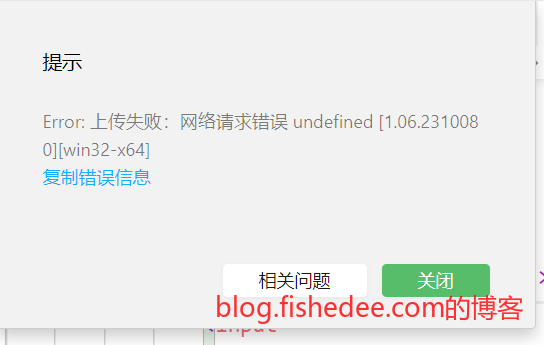0 概述
微信小程序开发经验汇总
官方文档在这里
tdesign的文档在这里
感觉:
- 微信小程序的坑比较多,开发工具做得比较松散,报错了不容易找到问题
- 整体UI框架设计也比较松散,不像Vue,也不像React
- 在商业上非常成功
1 快速入门
代码在这里
1.1 下载工具
到这里直接下载工具就可以了
1.2 新建项目
新建项目,选择测试号的AppId,我选择了TS-基础模板
1.3 源代码
1.3.1 目录结构
这是默认生成的目录结构
- project.config.json,项目编译配置
- miniprogram/app.json, App渲染配置
- miniprogram/pages,页面渲染配置
1.3.2 project.config.json
{
"description": "项目配置文件",
"miniprogramRoot": "miniprogram/",
"compileType": "miniprogram",
"setting": {
"useCompilerPlugins": [
"typescript"
],
"babelSetting": {
"ignore": [],
"disablePlugins": [],
"outputPath": ""
},
"coverView": false,
"postcss": false,
"minified": false,
"enhance": false,
"showShadowRootInWxmlPanel": false,
"packNpmRelationList": [],
"ignoreUploadUnusedFiles": true,
"compileHotReLoad": false,
"skylineRenderEnable": true
},
"simulatorType": "wechat",
"simulatorPluginLibVersion": {},
"condition": {},
"srcMiniprogramRoot": "miniprogram/",
"editorSetting": {
"tabIndent": "insertSpaces",
"tabSize": 2
},
"libVersion": "2.32.3",
"packOptions": {
"ignore": [],
"include": []
},
"appid": "wx4af18db14d679ce8"
}注释:
- miniprogramRoot,指定了App源代码的根目录
- useCompilerPlugins,使用typescript结构
- editorSetting,编辑器的配置
1.3.3 app代码
{
"pages": [
"pages/index/index"
],
"window": {
"navigationBarTextStyle": "black",
"navigationStyle": "custom"
},
"style": "v2",
"rendererOptions": {
"skyline": {
"defaultDisplayBlock": true,
"disableABTest": true,
"sdkVersionBegin": "3.0.0",
"sdkVersionEnd": "15.255.255"
}
},
"componentFramework": "glass-easel",
"sitemapLocation": "sitemap.json",
"lazyCodeLoading": "requiredComponents"
}app.json,文档看这里:
- pages,包含的页面数量,以及路由位置
- window,style,rendererOptions,渲染配置,可以看Skyline
- app.json,也可以引入全局组件。
// app.ts
App<IAppOption>({
globalData: {},
onLaunch() {
},
})app.ts,全局app配置
/**app.wxss**/
.container {
height: 100%;
display: flex;
flex-direction: column;
align-items: center;
justify-content: space-between;
padding: 200rpx 0;
box-sizing: border-box;
} app.wxss, 全局样式配置
{
"desc": "关于本文件的更多信息,请参考文档 https://developers.weixin.qq.com/miniprogram/dev/framework/sitemap.html",
"rules": [{
"action": "allow",
"page": "*"
}]
}sitemap.json,内容索引配置,看这里
1.3.4 index代码
{
"usingComponents": {
"navigation-bar": "/components/navigation-bar/navigation-bar"
}
}index.json,页面配置,声明本页面所依赖的组件。可以看这里
<navigation-bar title="Weixin" back="{{false}}" color="black" background="#FFF"></navigation-bar>
<view>{{ msg }}</view>
<button bindtap="clickMe">点击我</button>index.wxml, 一个简单的页面配置
index.wxss, 样式为空
Page({
data:{
msg:'init',
},
clickMe: function() {
this.setData({ msg: "Hello World" })
}
})index.ts,一个较简单的逻辑,看这里
1.5 运行
启动后的结果
点击后的结果,相当简单了
2 TDesign组件
tdesign的文档在这里
注意,tdesign和vant并不支持”skyline”渲染器,请谨慎使用,在实际测试中,popup的内容都是错的。看这里
2.1 安装依赖
代码在这里
npm i tdesign-miniprogram -S --production先从npm安装依赖,注意是在项目的根目录
"setting": {
"packNpmManually": true,
"packNpmRelationList": [
{
"packageJsonPath": "./package.json",
"miniprogramNpmDistDir": "./miniprogram/"
}
} 在project.config.json的文件中,加入以上的配置。这是因为在默认的小程序中,只支持在miniprogram的目录中加入依赖,不支持在项目根目录加入依赖,看小程序的npm支持
选择,项目,重新打开此项目
选择,工具,构建npm
这个时候,成功的话会出现miniprogram_npm文件夹
{
"pages": [
"pages/index/index"
],
"window": {
"navigationBarTextStyle": "black",
"navigationStyle": "custom"
},
//"style": "v2",
}删除app.json文件中,关于style:v2的描述,否则部分Tdesign组件渲染不正确。
2.2 测试代码
{
"usingComponents": {
"navigation-bar": "/components/navigation-bar/navigation-bar",
"t-button": "tdesign-miniprogram/button/button"
}
}在index.json中,声明依赖
<!--index.wxml-->
<navigation-bar title="Weixin" back="{{false}}" color="black" background="#FFF"></navigation-bar>
<t-button theme="primary">按钮</t-button>在index.wxml中,使用tdesign的组件
/**index.wxss**/
page {
height: 100vh;
display: flex;
flex-direction: column;
}在index.wxss的样式
// index.ts
// 获取应用实例
const app = getApp<IAppOption>()
Component({
data: {
},
methods: {
},
})没啥用的index.ts文件
2.3 编译报错
页面【miniprogram_npm/tdesign-miniprogram/button/button]错误:
Error: module 'miniprogram_npm/tdesign-miniprogram/button/button.js' is not defined, require args is 'miniprogram_npm/tdesign-miniprogram/button/button.js'如果页面没有样式,或者报tdesign的组件找不到的错误,这是因为tdesign的es6文件没有转换为es5文件导致的。
{
"description": "项目配置文件",
"miniprogramRoot": "miniprogram/",
"compileType": "miniprogram",
"setting": {
"useCompilerPlugins": [
"typescript"
],
"babelSetting": {
"ignore": [],
"disablePlugins": [],
"outputPath": ""
},
"coverView": false,
"postcss": false,
"minified": false,
"es6": true,
"enhance": true,
"showShadowRootInWxmlPanel": false,
"ignoreUploadUnusedFiles": true,
"compileHotReLoad": false,
"skylineRenderEnable": true,
"packNpmManually": true,
"packNpmRelationList": [
{
"packageJsonPath": "./package.json",
"miniprogramNpmDistDir": "./miniprogram/"
}
]
},
"simulatorType": "wechat",
"simulatorPluginLibVersion": {},
"condition": {},
"srcMiniprogramRoot": "miniprogram/",
"editorSetting": {
"tabIndent": "insertSpaces",
"tabSize": 2
},
"libVersion": "2.32.3",
"packOptions": {
"ignore": [],
"include": []
},
"appid": "wx4af18db14d679ce8"
}在project.config.json文件中,打开es6或者打开enhance开关即可。
2.4 运行
这次运行就正常了
3 自定义组件
代码在这里
3.1 定义组件
{
"component": true,
"usingComponents": {}
}my-image.json,需要打开component开关
<view class="wrapper">
<image class="img" src="{{img}}" mode='aspectFill'/>
<block wx:if="{{header || description}}" >
<view class="body" bind:tap="onBodyTap">
<text class="header">{{header}}</text>
<text class="description">{{description}}</text>
</view>
</block>
<block wx:else>
<slot name="body"></slot>
</block>
</view>定义组件xml
/* components/my-image/my-image.wxss */
.wrapper{
display:flex;
flex-direction: row;
gap:20rpx;
padding:20rpx;
border-bottom:1px solid #ddd;
}
.img{
width:200rpx;
height:200rpx;
border:1px solid #ddd;
}
.body{
display:flex;
flex-direction:column;
gap:20rpx;
flex:1;
}
.header{
font-size:16 px;
color:red;
}
.description{
font-size:12px;
color:black;
}定义css
// components/my-image/my-image.ts
Component({
options: {
multipleSlots: true // 在组件定义时的选项中启用多slot支持
},
/**
* 组件的属性列表
*/
properties: {
img:{
type:String,
value:'https://mmbiz.qpic.cn/mmbiz/icTdbqWNOwNRna42FI242Lcia07jQodd2FJGIYQfG0LAJGFxM4FbnQP6yfMxBgJ0F3YRqJCJ1aPAK2dQagdusBZg/0'
},
header:{
type:String,
value:'',
},
description:{
type:String,
value:'',
}
},
/**
* 组件的初始数据
*/
data: {
},
/**
* 组件的方法列表
*/
methods: {
onBodyTap:function(){
console.log("my-image tap body");
var myEventDetail = {
hello:1,
} // detail对象,提供给事件监听函数
this.triggerEvent('myevent',myEventDetail,{
bubbles:undefined,//事件是否冒泡
composed:undefined,//事件是否可以穿越组件边界,为false时,事件将只能在引用组件的节点树上触发,不进入其他任何组件内部,
capturePhase:undefined,//事件是否拥有捕获阶段
})
}
}
})要点:
- multipleSlots,是为了在组件中可以使用名称来引入父组件。
- properties,定义了组件的输入参数
- onBodyTap,是响应了body的tap事件,然后使用triggerEvent来通知父组件。
3.2 使用组件
{
"usingComponents": {
"navigation-bar": "/components/navigation-bar/navigation-bar",
"my-image":"/components/my-image/my-image"
}
}index.json,在usingComponents中定义要引入的组件。
<!--index.wxml-->
<navigation-bar title="Weixin" back="{{false}}" color="black" background="#FFF"></navigation-bar>
<scroll-view class="scrollarea" scroll-y type="list">
<my-image header="我是头部1" description="我是内容1" bind:myevent="onTap1"/>
<my-image img="https://img0.baidu.com/it/u=1678524518,3262908896&fm=253&fmt=auto&app=138&f=JPEG?w=667&h=500" header="我是头部2" description="我是内容2" bind:myevent="onTap2"/>
<my-image>
<view slot="body" class="my_body" bind:tap="onTap3">
<text class="my_body_header">已售完!</text>
<text class="my_body_body">¥180</text>
</view>
</my-image>
</scroll-view>index.wxml,直接使用组件。
- 第三个my-image中关于引入自定义子组件的用法,slot=“body”。
- my-image使用bind:myevent来响应自定义事件
// index.ts
// 获取应用实例
Component({
data: {
},
methods: {
// 事件处理函数
onTap1() {
console.log("page tap first item");
},
onTap2() {
console.log("page tap second item");
},
onTap3() {
console.log("page tap third item");
},
},
})代码本身就比较简单了
3.3 运行
代码也比较简单的了
4 系统接口
代码在这里
参考文档:
4.1 网络
{
"navigationBarTitleText": "网络测试"
}network.json
<!--index.wxml-->
<scroll-view class="scrollarea" scroll-y type="list">
<text>{{content}}</text>
<button bind:tap="onRequestGet">查看GET请求包</button>
<button bind:tap="onRequestPostForm">查看POST FORM请求包</button>
<button bind:tap="onRequestPostJson">查看POST JSON请求包</button>
<button bind:tap="onRequestHostError">查看请求Host不存在</button>
<button bind:tap="onRequestPathError">查看请求Path不存在</button>
<image src="{{image}}" mode="aspectFill"/>
<button bind:tap="onDownloadFile">下载图片</button>
<button bind:tap="onUploadFile">上传文件</button>
</scroll-view>network.wxml
/**index.wxss**/
page {
height: 100vh;
display: flex;
flex-direction: column;
}
text{
font-size:12px;
}
button{
font-size:12px;
}network.wxss
// index.ts
// 获取应用实例
const app = getApp<IAppOption>()
const defaultAvatarUrl = 'https://mmbiz.qpic.cn/mmbiz/icTdbqWNOwNRna42FI242Lcia07jQodd2FJGIYQfG0LAJGFxM4FbnQP6yfMxBgJ0F3YRqJCJ1aPAK2dQagdusBZg/0'
Component({
data: {
content:'内容1',
},
methods: {
onRequestGet(){
const top = this;
wx.request({
method:'GET',
url:'http://httpbin.org/anything',
data:{
x:3,
y:4,
},
dataType:'其他',
success(res){
console.log('statusCode',res.statusCode);
top.setData({
content:res.data+'',
});
}
});
},
onRequestPostForm(){
const top = this;
wx.request({
method:'POST',
url:'http://httpbin.org/anything',
data:{
x:3,
y:4,
},
header:{
'content-type':'application/x-www-form-urlencoded',
},
dataType:'其他',
success(res){
console.log('statusCode',res.statusCode);
top.setData({
content:res.data+'',
});
}
});
},
onRequestPostJson(){
const top = this;
wx.request({
method:'POST',
url:'http://httpbin.org/anything',
data:{
x:3,
y:4,
},
header:{
'content-type':'applicationjson',
},
dataType:'其他',
success(res){
console.log('statusCode',res.statusCode);
top.setData({
content:res.data+'',
});
}
});
},
onRequestHostError(){
wx.request({
method:'POST',
url:'https://error_cc/',
data:{
x:3,
y:4,
},
header:{
'content-type':'applicationjson',
},
dataType:'其他',
success(res){
console.log('success res',res);
},
fail(res){
//fail报错,res为对象{errMsg: "request:fail "}
console.log('fail res',res);
}
});
},
onRequestPathError(){
wx.request({
method:'POST',
url:'https://httpbin.org/ccc',
data:{
x:3,
y:4,
},
header:{
'content-type':'applicationjson',
},
dataType:'其他',
success(res){
//success报错,rs.statusCode为404
console.log('success res',res);
},
fail(res){
console.log('fail res',res);
}
});
},
onDownloadFile(){
const top = this;
//下载文件
wx.downloadFile({
url: 'https://httpbin.org/image/jpeg',
success (res) {
if (res.statusCode === 200) {
var base64 = 'data:image/jpeg;base64,'+wx.getFileSystemManager().readFileSync(res.tempFilePath, "base64");
top.setData({
image:base64,
});
}
}
})
},
onUploadFile(){
const top = this;
console.log('start upload image');
wx.chooseMedia({
count:1,
mediaType:['image'],
success (res) {
const tempFilePaths = res.tempFiles;
top.setData({
image:tempFilePaths[0].tempFilePath,
});
wx.uploadFile({
url: 'https://httpbin.org/anything',
filePath: tempFilePaths[0].tempFilePath,
name: 'file',
formData: {
'user': 'test'
},
success (res){
console.log('res',res);
top.setData({
content:'upload success'
});
}
})
}
})
}
},
})network.ts, 要点:
- 使用wx.request来进行网络请求,method是方法。data根据method和content-type来自动变化的。method为GET的时候,data是url参数。method为POST的时候,data就是对应的请求body体
- 使用wx.downloadFile来下载文件。这里也使用了readFileSync来转换base64,然后直接放到image标签来显示。
- 使用wx.uploadFile来上传文件。注意,请求格式只能为content-type 为 multipart/form-data。
运行结果也比较简单
4.2 图片
{
"navigationBarTitleText": "图片测试"
}timage.json,配置文件
<!--index.wxml-->
<scroll-view class="scrollarea image" scroll-y type="list">
<image src="{{image}}" mode="aspectFill"/>
<button bind:tap="onSelectImage">选择图库,或直接拍照</button>
<button bind:tap="onCameraImage">仅直接拍照</button>
<button bind:tap="onPreviewImage">预览图片</button>
</scroll-view>timage.wxml,渲染页面
/* pages/image/image.wxss */timage.wxss, 空的
// pages/image/image.ts
Component({
/**
* 组件的属性列表
*/
properties: {
},
/**
* 组件的初始数据
*/
data: {
image:""
},
/**
* 组件的方法列表
*/
methods: {
onSelectImage(){
const top = this;
wx.chooseMedia({
count:1,
mediaType:['image'],
success (res) {
const tempFilePaths = res.tempFiles;
top.setData({
image:tempFilePaths[0].tempFilePath,
});
}
})
},
onCameraImage(){
const top = this;
wx.chooseMedia({
count:1,
mediaType:['image'],
sourceType:['camera'],
success (res) {
const tempFilePaths = res.tempFiles;
top.setData({
image:tempFilePaths[0].tempFilePath,
});
}
})
},
onPreviewImage(){
wx.previewImage({
current: '', // 当前显示图片的http链接
urls: [
'https://i1.hdslb.com/bfs/archive/cba282edcc41b3a018f1651130907c2f93e17c5b.jpg',
'https://gimg2.baidu.com/image_search/src=http%3A%2F%2Fsafe-img.xhscdn.com%2Fbw1%2F0d6be749-99be-447e-a8be-b71116b532e4%3FimageView2%2F2%2Fw%2F1080%2Fformat%2Fjpg&refer=http%3A%2F%2Fsafe-img.xhscdn.com&app=2002&size=f9999,10000&q=a80&n=0&g=0n&fmt=auto?sec=1706756478&t=4ca3fed137241dc66333378926ffc859',
'https://img1.baidu.com/it/u=1279840328,315377675&fm=253&fmt=auto&app=138&f=JPEG?w=750&h=500',
]
})
}
}
})timage.ts,要点:
- 使用wx.chooseMedia来选择图片,默认会弹出选择图库,直接拍照的两种选项。
- 使用wx.chooseMedia的sourceType为camera的时候,就会只能选择拍照的选项。
- 使用wx.previewImage能直接预览多个图片,在预览的过程中,可以长按保存图片。
运行也比较简单
4.3 持久化
{
"navigationBarTitleText": "持久化测试"
}tpersist.json,配置文件
<!--index.wxml-->
<scroll-view
class="scrollarea tpersist"
scroll-y
type="list"
bindrefresherrefresh="onPullDownRefresh">
<view class="todoItem" wx:for="{{todos}}" wx:key="id" wx:for-item="todo">
<block wx:if="{{todo.isEdit}}">
<input
id="{{todo.id}}"
class="todoBody"
placeholder="请输入"
value="{{todo.editText}}"
auto-focus="{{true}}"
confirm-type="done"
bindconfirm="onConfirmEdit"/>
<view class="todoButtonGroup">
<button
id="{{todo.id}}"
bind:tap="onCancelEdit">取消</button>
</view>
</block>
<block wx:else>
<text class="todoBody">{{todo.text}}</text>
<view class="todoButtonGroup">
<button
id="{{todo.id}}"
bind:tap="onStartEdit">编辑</button>
<button
id="{{todo.id}}"
bind:tap="onDel">删除</button>
</view>
</block>
</view>
</scroll-view>
<button class="add" bind:tap="onAdd">添加todo</button>tpersist.wxml,简单的todo页面渲染
/* pages/tcache.wxss */
.tpersist{
flex:1;
height:calc(100vh - 40px);
}
.todoItem{
display: flex;
flex-direction: row;
padding:20rpx;
border-bottom:1px solid #DDD;
align-items: center;
}
.todoItem:first-child{
border-top:1px solid #DDD;
}
.todoBody{
flex:1;
}
.todoButtonGroup{
display: flex;
flex-direction:row;
gap:5rpx;
}
.todoButtonGroup button{
width:150rpx;
font-size:14px;
padding-left:5rpx;
padding-right:5rpx;
}
.add{
margin-top:10rpx;
}tpersist.wxss
// pages/tcache.ts
type TodoData = {
id:string;
isEdit:boolean;
text:string;
editText:string;
}
let globalId = 10001;
const myapp = getApp<IAppOption>()
const initData:TodoData[] = [];
for( let i = 0 ;i != 10;i++){
initData.push({
id:(globalId++)+'',
isEdit:false,
text:`task_${i+1}`,
editText:'',
});
}
Component({
/**
* 组件的属性列表
*/
properties: {
},
/**
* 组件的初始数据
*/
data: {
todos:initData,
windowHeight:myapp.globalData.systemInfo!.windowHeight,
triggered:false as boolean,
},
lifetimes:{
attached(){
this.readData();
}
},
/**
* 组件的方法列表
*/
methods: {
refresh(){
this.setData({
todos:this.data.todos,
});
},
saveData(){
const value = JSON.stringify(this.data.todos);
//异步方法,这里不需要等待
wx.setStorage({
key:'todos',
data:value,
});
},
async readData(){
try{
let data = await wx.getStorage({
key:'todos'
});
this.data.todos = JSON.parse(data.data);
this.refresh();
}catch(e){
console.error('cache is empty',e);
}
},
findToDo(id:string):TodoData|undefined{
const targetIndex = this.data.todos.findIndex(single=>{
return single.id == id;
})
if( targetIndex != -1 ){
return this.data.todos[targetIndex];
}
return undefined;
},
onStartEdit(event:any){
console.log('startEdit',event);
const todo = this.findToDo(event.currentTarget.id);
if( todo){
todo.isEdit = true;
todo.editText = todo.text;
}
this.refresh();
},
onConfirmEdit(event:any){
const todo = this.findToDo(event.currentTarget.id);
if( todo){
todo.isEdit = false;
todo.text = event.detail.value;
}
this.refresh();
this.saveData();
},
onCancelEdit(event:any){
const todo = this.findToDo(event.currentTarget.id);
if( todo){
todo.isEdit = false;
}
this.refresh();
},
onDel(event:any){
const newTodos = this.data.todos.filter(single=>{
return single.id != event.currentTarget.id;
})
this.data.todos = newTodos;
this.refresh();
this.saveData();
},
onAdd(){
const todo:TodoData = {
id:(globalId++)+'',
isEdit:false,
text:'',
editText:'',
}
this.data.todos.push(todo);
this.refresh();
this.saveData();
}
}
})使用setStorage和getStorage来异步写入和读取缓存,比较简单直接
运行页面也很简单
5 UI组件
代码在这里
参考文档:
官方文档有很多实用的demo,可以参考一下
5.1 scroll-view
{
"disableScroll": true,
"renderer": "skyline",
"navigationStyle": "custom",
"usingComponents": {
"navigation-bar": "../../components/navigation-bar"
}
}myscrollview.json,使用renderer为skyline,才能打开更多的scroll-view的特性,性能更好,下拉到底的时候有较好的弹性效果
<navigation-bar title="myscrollview测试"/>
<scroll-view
class="box-scroll"
scroll-y='{{true}}'
type='list'
refresher-enabled="true"
refresher-threshold="{}}"
refresher-default-style="black"
refresher-background="white"
refresher-default-style="none"
refresher-triggered="{{triggered}}"
bindrefresherrefresh="onScrollRefresh"
bindscrolltolower="onScrollToEnd">
<view slot="refresher">
<view class="expand">
<view class="refresher-tips">{{'我是自定义的下拉刷新'}}</view>
</view>
</view>
<!-- 数据列表 -->
<view wx:for="{{list}}" wx:key="id" wx:for-item="myitem">
<!-- 数据项内容 -->
<text>{{myitem.content}}</text>
</view>
<view class="bottom">{{'滚动到底部了'}}</view>
</scroll-view>myscrollview.wxml,要点:
- refresher-enabled,启用下拉刷新
- bindrefresherrefresh,下拉刷新触发的回调,这个时候的triggered会自动变成true。
- refresher-triggered,在onScrollRefresh的回调中,需要手动将triggered设置为false,才能完成下拉刷新,将刷新提示收起。
- refresher-default-style=“none”,打开该开关以后,才能自定义下拉刷新的图标。定义的方法就是,写一个slot=“refresher”的view就可以了。
- enable-passive=“{{true}}”,打开该开关以后,性能会更好。
.container {
height: 100%;
display: flex;
flex-direction: column;
align-items: center;
justify-content: center;
}
.box-scroll{
height:100vh;
}myscrollview.wxss,简单的样式
const app = getApp<IAppOption>();
let globalId:number = 10001;
type ItemData = {
id:string;
content:string;
}
Page({
data: {
list: [] as ItemData[], // 数据列表
triggered: false,
windowHeight:app.globalData.systemInfo!.windowHeight,
},
onLoad: function() {
this.loadData(); // 初始加载数据
},
// 下拉刷新事件处理函数
onScrollRefresh: function() {
this.loadData(true);
},
// 滑动到底部事件处理函数
onScrollToEnd: function() {
console.log('scroll to end');
this.loadData(false);
},
// 加载数据函数(模拟)
loadData: function(isRefresh = false) {
let that = this;
setTimeout(function() {
let newData = [];
for (let i = 0; i < 1000; i++) {
const single:ItemData = {
id:(globalId++)+'',
content: `Item ${Math.random()}`
}
newData.push(single);
}
if (isRefresh) { // 如果是下拉刷新,则替换旧数据
that.setData({
list: newData,
triggered:false,
});
} else {
that.setData({
list: that.data.list.concat(newData)
});
}
}, 1000);
},
loadMoreData: function() {
this.loadData();
}
});myscrollview.ts,较简单的代码
5.2 swiper
{
"disableScroll": true,
"renderer": "skyline",
"navigationStyle": "custom",
"usingComponents": {
"navigation-bar": "../../components/navigation-bar"
}
}swiper.json
<!--pages/myswiper/myswiper.wxml-->
<navigation-bar title="myswiper测试"/>
<swiper
current="{{current}}"
indicator-dots="{{indicatorDots}}"
indicator-type="{{indicatorType}}"
scroll-with-animation="{{true}}"
autoplay="{{false}}"
circular="{{circular}}"
vertical="{{false}}"
interval="{�}}"
duration="{}}"
cache-extent="3"
previous-margin="{ӎ}}"
next-margin="{ӎ}}"
bind:change="onChange"
bind:transition="onTransition"
bind:animationfinish="onAnimationfinish">
<block wx:for="{{list}}" wx:key="*this">
<swiper-item>
<image class="swiper-item" src="{{item}}" mode="aspectFill" style="background:#ddd"/>
</swiper-item>
</block>
</swiper>swiper.wxml,定义一个swiper,然后,每个swiper下面都必须要用swiper-item。
/* pages/myswiper/myswiper.wxss */
.swiper-item{
display: block;
height: 150px;
width:100%;
}swiper.wxss,需要将width设置为100%,否则不能占满整个宽度
// pages/myswiper/myswiper.ts
Component({
/**
* 组件的属性列表
*/
properties: {
},
/**
* 组件的初始数据
*/
data: {
current:0,//当前所在滑块的 index
indicatorDots:true,//是否显示面板指示点
indicatorType:'worm',//指示点动画类型
circular:true,//是否采用衔接滑动
list: [
'https://i1.hdslb.com/bfs/archive/cba282edcc41b3a018f1651130907c2f93e17c5b.jpg',
'https://gimg2.baidu.com/image_search/src=http%3A%2F%2Fsafe-img.xhscdn.com%2Fbw1%2F0d6be749-99be-447e-a8be-b71116b532e4%3FimageView2%2F2%2Fw%2F1080%2Fformat%2Fjpg&refer=http%3A%2F%2Fsafe-img.xhscdn.com&app=2002&size=f9999,10000&q=a80&n=0&g=0n&fmt=auto?sec=1706756478&t=4ca3fed137241dc66333378926ffc859',
'https://img1.baidu.com/it/u=1279840328,315377675&fm=253&fmt=auto&app=138&f=JPEG?w=750&h=500',
]
},
/**
* 组件的方法列表
*/
methods: {
onChange(e:any){
this.setData({
current: e.detail.current
})
},
onTransition(e:any) {
console.info('@@@ onTransition ', e.detail)
},
onAnimationfinish(e:any) {
console.info('@@@ onAnimationfinish ', e.detail)
},
}
})swiper.ts,代码也比较简单,要点:
- current:0,//当前所在滑块的 index
- indicatorDots:true,//是否显示面板指示点
- indicatorType:‘worm’,//指示点动画类型
- circular:true,//是否采用衔接滑动
- bind:change,切换页面时的触发
5.3 picker
尽可能使用微信自带的picker来选择日期时间,性能好,而且没啥bug。
5.4 input
<input class="myInput" value="{{text}}" bind:input="{{onTextChange}}">input标签
.myInput{
padding-top:20rpx;
padding-bottom:20rpx;
font-size:15px;
}input.css尽量避免使用padding来写样式,渲染出来的页面是不对的。
.myInput{
height:88rpx;
line-height:88rpx;
font-size:15px;
}input.css应该使用height + line-height来实现
10 FAQ
10.1 网络请求错误 undefined [1.06.2310080][win32-x64]
<input
class="formItemInput"
placeholder="请输入公司名"
value="{{company}}"
focus="{{}}"
bind:input="onInputCompany"
bind:confirm="onConfirmCompany"/>focus参数为空导致的
11 总结
设计不太好的地方:
- 没有彻底的ts模块化,事件需要用triggerEvent,而不是以直接传入的方式来实现。wxml使用bind:tap绑定ts的回调函数的时候,ts中回调函数缺少了回调的参数。
- 复杂和多余的概念,事件冒泡的选择,css样式覆盖的选择,slot的复杂性(现在也没有支持检查slot是否有传入的方法)
- setData更像是React里面的setState,而不是vue的数据响应式。但是,setData没有自动聚合同一个时间片的多个操作
- 本文作者: fishedee
- 版权声明: 本博客所有文章均采用 CC BY-NC-SA 3.0 CN 许可协议,转载必须注明出处!